The internet has democratized advertising.
Whether you’re a multi-million dollar company or a small business, the playing field has been leveled.
Does this accessibility also mean you can run effective Facebook ads even if you have zero experience?
YES!
This guide will show you the simplest way to manage Facebook ads.
So you can go from a beginner to I-know-it-all real quick.
Before we begin, let’s talk about why you need Facebook ads.
For that, I’m bringing in my dear friend – Statistics.
- DAUs – Facebook daily active users: Right now, 1.9 billion daily users access Facebook’s platform, a 6.89% increase year-over-year
- MAUs – Facebook monthly active users: Right now, 2.9 billion monthly users access Facebook’s platform, a 7.18% increase year-over-year
What does this mean?
Your ideal audience is using this platform.
If not all, at least a majority of them are present on it.
And 50% want to be introduced to new products through ads.
So the numbers are in favor of Facebook advertising
With Facebook advertising, you get
- Better audience targeting options
- Flexibility to change your messaging based on performance
- Better ROI with a lesser commitment
- You can start small, you can start NOW
- You can take a person from awareness to conversion
Step 1: Locate your Facebook Ads Manager
To get to your Facebook Ads dashboard, you can head to https://www.facebook.com/ads/manager
Any Page you create will have an associated ad account and ad account ID created by default. So following the route I’ve mentioned above will help.
Now that you’re convinced (fingers crossed) that this is for you, let’s talk about the HOW!
Step 2: Understanding the Facebook Ads Manager dashboard
This is how the dashboard looks once you’re inside the account.

The general structure is as follows.

Campaign
This is the top of your ad funnel. You need to define two things at the campaign level
- The objective – You can choose from the following options

- The budget
- Daily budget – Spend $10 everyday
- Lifetime budget – Run the ad for 10 days with a budget of $2000
Ad Set
The second step is defining your ad set. Here you need to…
- Define the target audience
- You have the liberty to create multiple sets of audiences
- Duration of the campaign
- Define how long you want the ads to run for
Ad Unit
Here is where you will set up the creatives for your campaign. This will include creatives (video/image/carousels). You can set up multiple sets of ads.
- Creative
- Copy
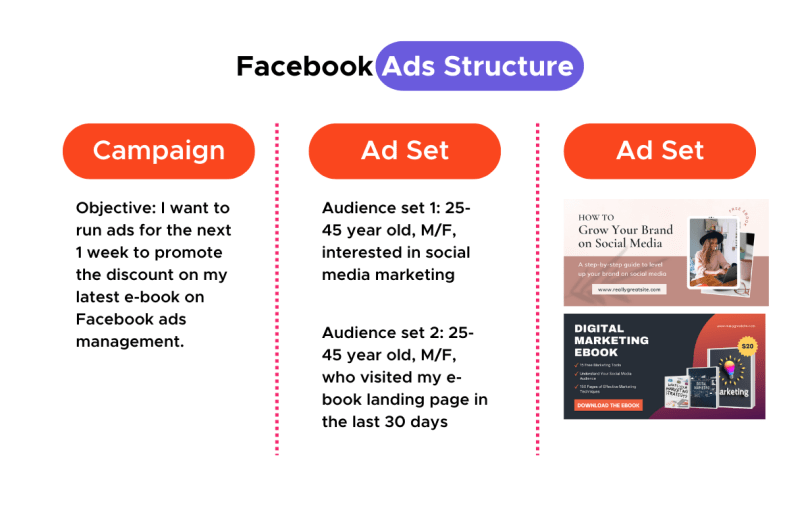
Step 3: Understanding the most-used terms
Now that you’ve got a clear sense of what the ad structure looks like, let’s get cracking on the terms you MUST KNOW, when you’re working on the Facebook Ads Manager.
Reach:
It’s the number of individual accounts that were shown your ad.
Impressions:
It’s the total number of times your ad was shown.
CPM (Cost per Mille):
It’s the cost you have to pay Facebook for every 1000 times your ad is shown. CPM is how Facebook is the parameter by which Facebook charges you.
Frequency:
It’s the average number of times a user sees your ad.
Relevance Score:
It’s the score your ad receives based on its relevance in the following categories.
- Relevance ranking – How relevant is the ad to the copy
- Engagement ranking – How much engagement you receive from the target audience
- Conversion raking – How likely are people to convert from the ad
Based on these parameters your ad will be classified as, Below average / Average / Above average.
Link clicks:
The total number of times your ad was clicked.
CPC:
What’s the cost per click that your ad is receiving. While Facebook doesn’t work on a CPC model, as an advertiser keeping a track of this number will help you evaluate the performance of your ad.

If you are creating ad campaigns to drive people to your landing page, then this is definitely a good metric for you to watch out for.
CTR:
Click through rate. Simply put, this helps you understand CTR is the percentage of who saw your ad clicked on it and went “through” to your landing page.
This again, helps you measure the effectiveness of your ad.

An ideal CTR ranges anywhere between 5-7%, your goal should be to continually increase this number.
Cost Per Result:
The cost incurred per result you selected as your campaign objective. It means how much you’re spending to get your result.

Ad fatigue:
Ad fatigue occurs when your audience sees your ads so often that they become bored with them and stop paying attention. Keep a look out for the performance of the ad creative, if it’s been running for too long and make changes accordingly.
Once you’re fully aware of all the terms you may come across on the Facebook ads manager dashboard let’s move on to tracking.
Step 4: Understanding Ad Tracking
Why do we run ads?
For conversions!
The one thing in your arsenal that will help you track that is Facebook Pixel.
If you’ve heard about this term being thrown about but have no idea what it means, keep reading bestie.
What is a Facebook pixel?
The Facebook pixel is a snippet of code that allows you to track visitor activity on your website.
You define the actions you want tracked, and the code does the job for you.
How it works?
1: Facebook generates a pixel code
2: You need to embed this code on your website
3: The code tracks your website and sends relevant data to Facebook ads manager
If you need help figuring out how to generate and embed your pixel, don’t feel daunted.
The process is quite simple, and this video right here will be super helpful: How to set up and install Facebook pixel
What are the different types of events a pixel can track?
Let’s get into it!
- Purchase: This is self-explanatory. Every time a purchase is made it can be tracked
- Start a trial: When a user starts a trial version of your service
- Find location: When a user finds your location with the intent of making a purchase
- Add payment information: When a user adds their card information during the checkout process
- Complete registration: When a user shares their contact information
- Customize products: When a user lists down or filters specifications for a product.
These are standard events presented by Facebook. You can ofcourse go more micro if you want.
However there is a limit on the number of events you can track, i.e. 8!
So be sure to pick the events that are most valuable to you.
Okay, the structure is in place, and so is the tracking? What’s next you ask?
Well, it is getting creative ofcourse – that’s a different beast!
We’re working on bringing you a complete creative guide to Facebook ads too.
Stay posted, because there is a lot more valuable information coming your way!

